Digital Safety
Standard
At Twiceme, we integrate low-tech solutions to deliver high-tech safety features, enhancing value for both users and producers. By empowering people to help one another when it matters most, we set the benchmark for accessible, reliable, and human-centered safety.
How to activate your equipment with Twiceme
Our technology is integrated into a wide range of protective equipment and is designed to both help prevent accidents and provide support in emergency situations. Simply install the Twiceme app and connect it to your equipment to get started.
Download the app and create your medical ID.
If you want to access more features, also create an account.
Select and add the equipment you wish to activate in the app.
Press the upload button in the app to upload Medical ID by holding the scanning area of your smartphone directly on top of the functional symbol on your PPE equipment.
Press the circular “Scan” button on the bottom right menu to activate the scanner. Then tap the phone on the equipment to access the locally stored information uploaded by the user.
Explore an ecosystem of safety
Once you activate your equipment with integrated Twiceme technology, you unlock access to a world-leading suite of features designed to support you — whether on your next adventure or at the jobsite.

App Feature
Suite
Sport
Medical ID
Immobility alert
Get back timer
Share location
Rescue alert
Routine inspection
Professional
Medical ID
Work documents
Routine inspection
Certified inspection
Immobility alert
Share location
Get back timer
Integrating low-tech solutions to deliver high-tech safety features.
Accidents may be inevitable, but most
are preventable. While we can’t eliminate every mishap, we can reduce their occurrence and minimize their impact through the right systems, actions, and a commitment to supporting one another. Safety shouldn’t be a privilege; it should be accessible to all.
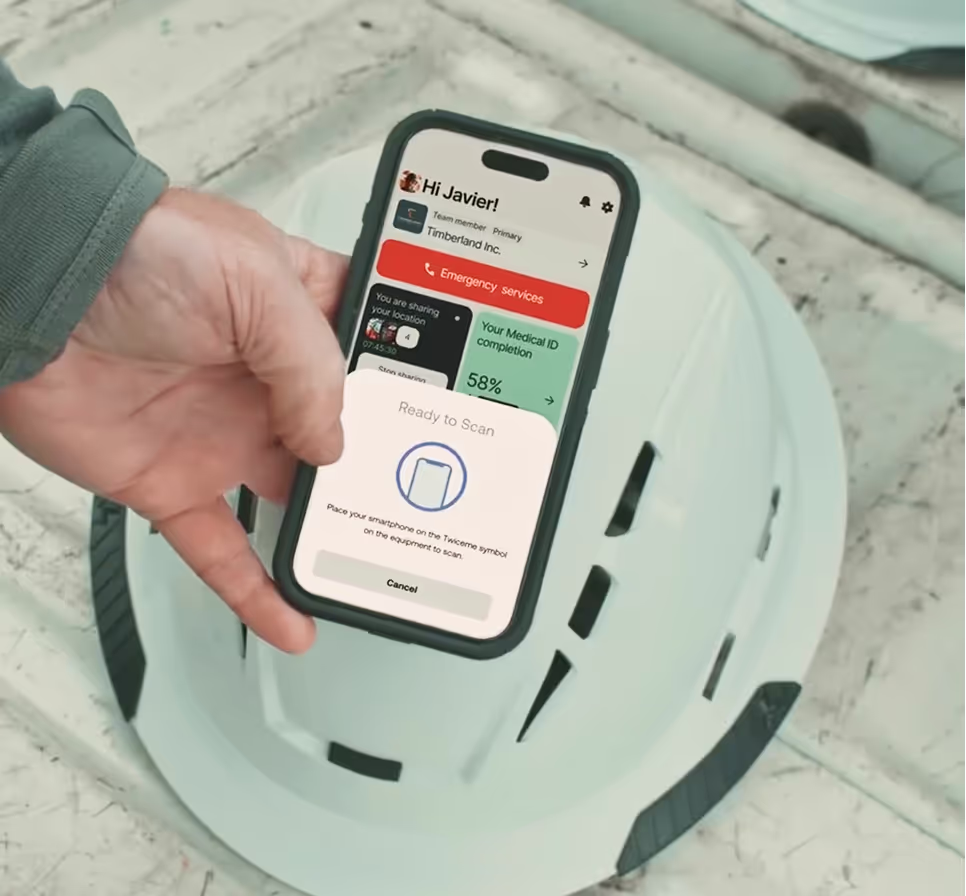
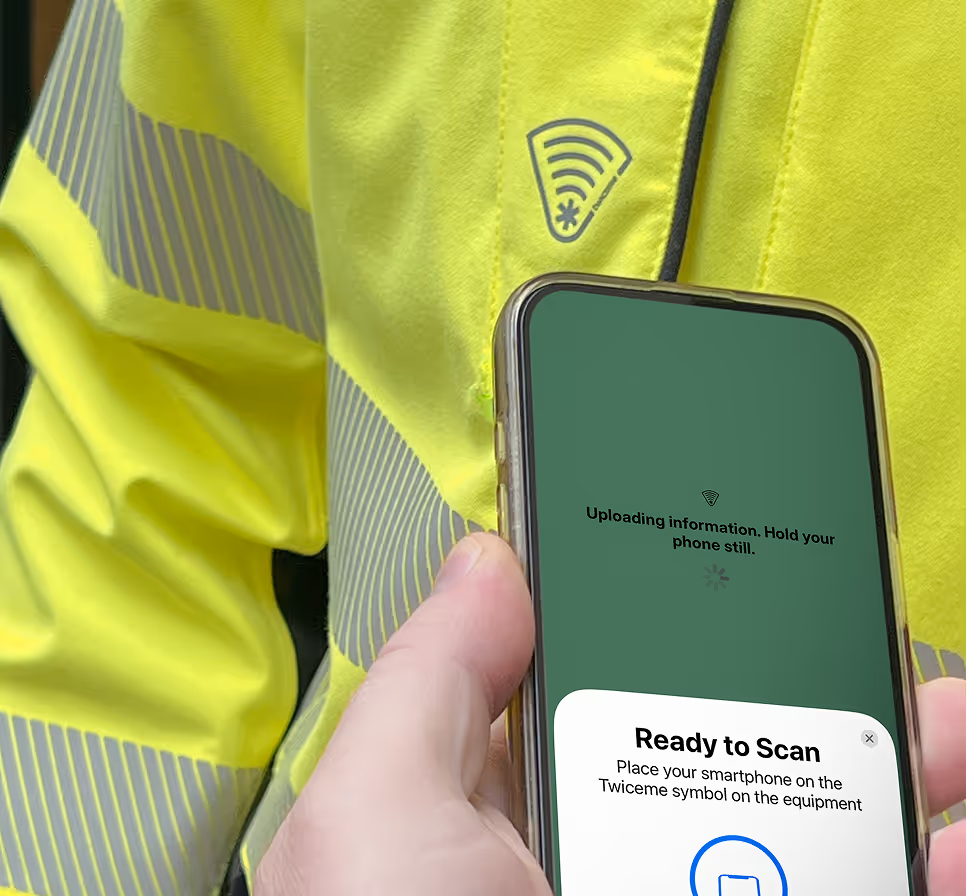

Support
Find answers to commonly asked questions here. If you're still experiencing issues, please contact us using the form below.
If you have more questions about our technology or us as a company, please visit the support page here.
- Activate the scanner: Open the Twiceme app and activate the scanner by pressing the upload, delete, or access information button.
- Align and Scan: Align your smartphone's scanning area directly over the integrated hardware, which is marked by the functional symbol on the equipment.
- Troubleshooting Connection: If there's no initial connection, gently hover the smartphone's scanning area around the functional symbol with a diameter of 1-3 centimeters / 1-2 inches. For a visual walkthrough, check out our video tutorial on how to upload your medical ID.
To safeguard your privacy, all data linked to your medical ID is stored exclusively in the Twiceme app and on the specific equipment you choose for upload. For a smooth user experience when accessing information without the Twiceme app, the smartphone displays the accessed data on the readtwiceme.com website. It's crucial to emphasize that none of the provided information is uploaded to the web. Only the HTML code is downloaded from the web solely for presentation purposes. For additional information or inquiries, please feel free to contact us below. Your privacy is our priority.
To ensure seamless functionality, kindly ensure that you have the most recent version of the Twiceme app. And the latest operating system installed. If you encounter any persistent issues, please don't hesitate to reach out to us through the form below. We're here to assist you.
Customer support
In order to support you the best way possible, please fill in all requested information as stated in this form. We strive to respond within 24 hours.