Implement Twiceme at construction sites.
Learn everything you need to implement Twiceme successfully at your construction sites.

Set up your Twiceme equipment.
Twiceme is a smart safety technology that keeps you protected before and after an incident. Our integrated tech and application provide preventative and emergency safety features for ultimate peace of mind.
Preventative Safety
Ensure equipment health, product inspection, and build a community of Helpers with Twiceme.
Recovery Safety
Alert emergency services, and access critical medical information in case of emergency.
Twiceme stores users vital info.
Save time during emergencies with Twiceme's integrated HTH technology and app. Locally stored information for maximum security, no safety information is shared online. Not even when accessing the information. Maximum protection and ease-of-use.
How to get started.
Use Twiceme for prevention and emergency scenarios. Set it up in a few simple steps. Explore the app for maximum value and more features to stay safe.

Download the app
Be prepared by downloading the app and exploring the functionalities.

Look for the symbol
Being integrated into 100+ models by world-leading brands means you'll likely see the symbol on a person, if you haven't already.
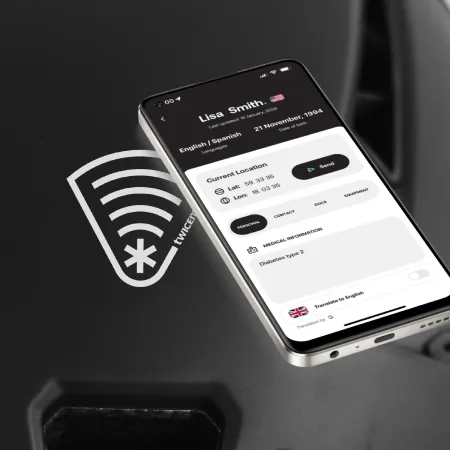
Scan the symbol
Twiceme works by activating the NFC scanner on your smartphone. Activate it in the app for best user experience. Also works without app.
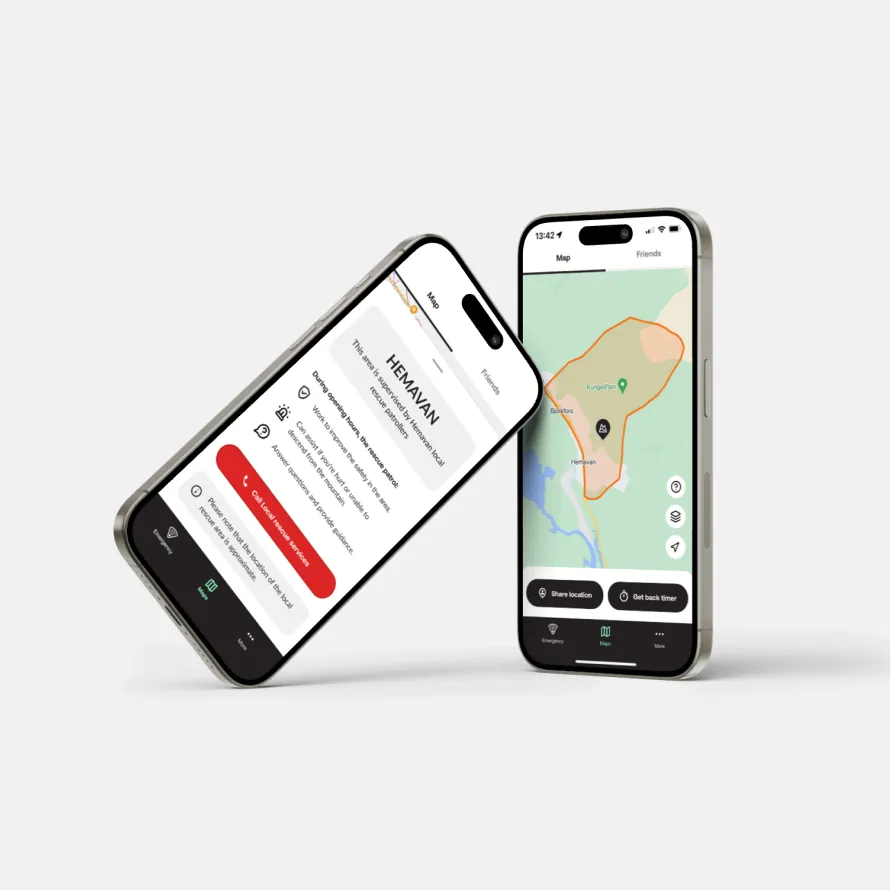
Take action faster
Access the locally stored information on the equipment to provide better care, faster.
Help the Helpers (HTH) Features for Construction.
Twiceme is constantly improving and developing new functionalities. Through in-depth market research with industry experts, Helpers, and rescuers, we're building the safety tool of tomorrow. Explore some of them below.
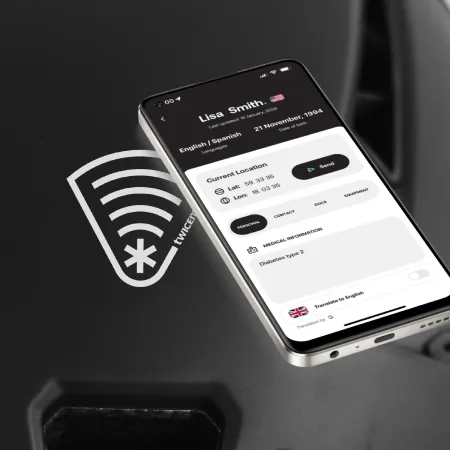
Medical ID
Securely stored medical ID. Completely offline. Share as much information as you want, to allow bystanders and rescuers to take better actions in helping you.
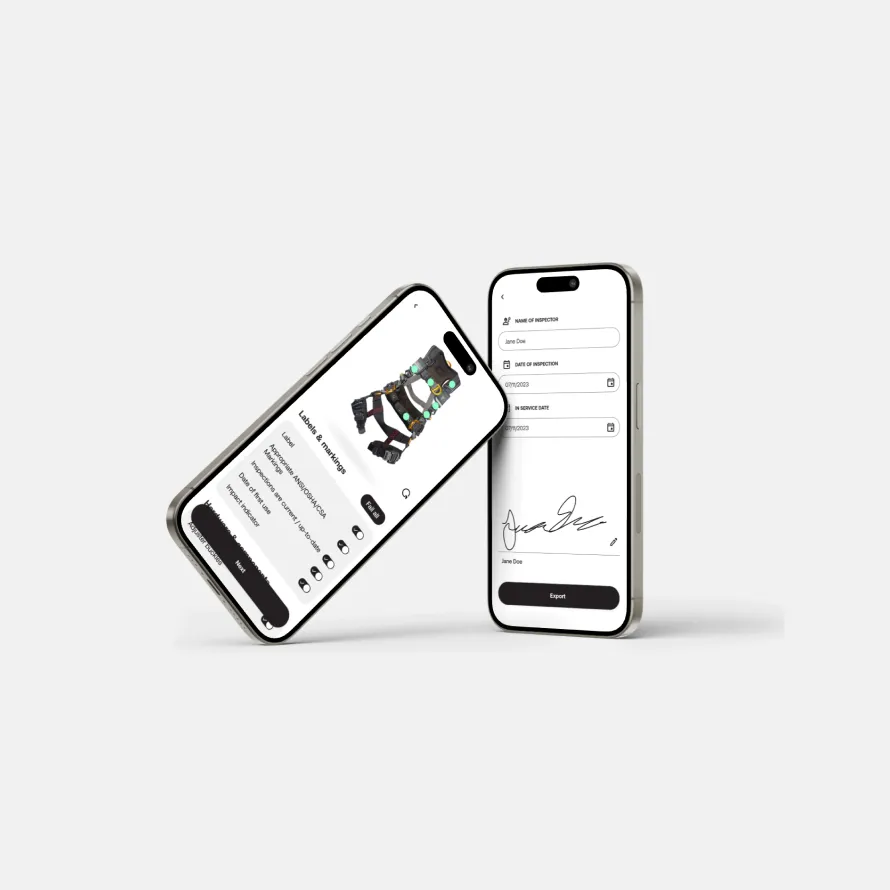
Product inspection
Inspect equipment at construction sites for compliance and safety. Sign and export in-app.
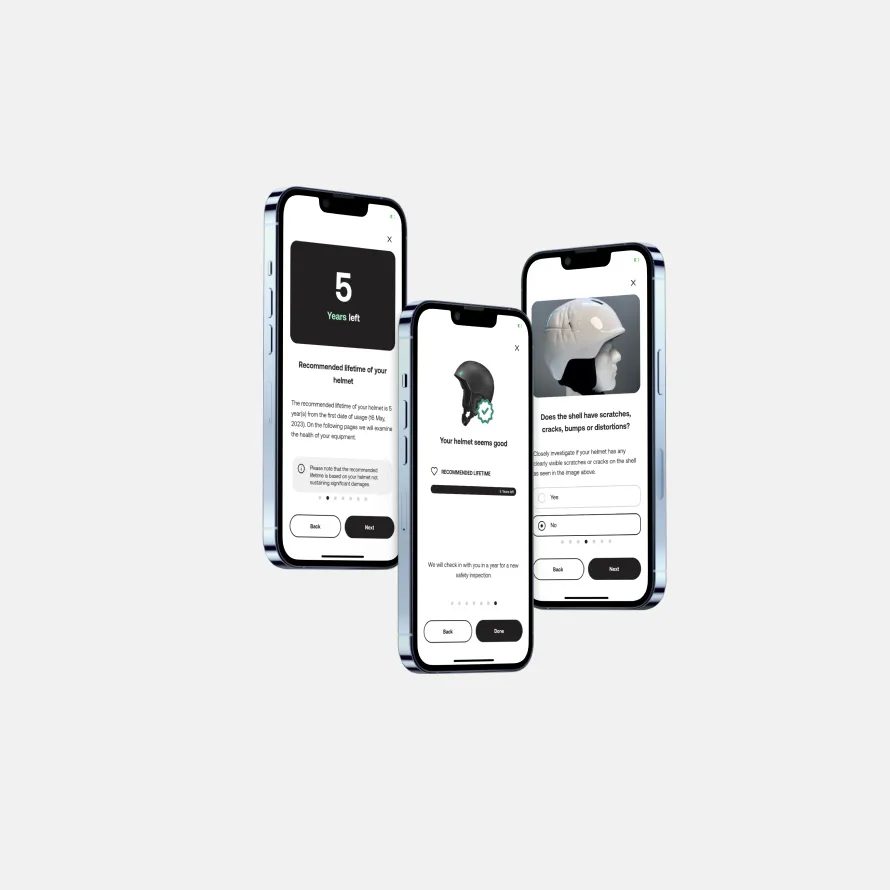
Equipment health
Perform self-checks on sports gear to follow recommended guidelines by the manufacturer.
Support
Find answers to commonly asked questions here. If you're still experiencing issues, please contact us using the form below.
If you have more questions about our technology or us as a company, please visit the support page here.
- Activate the scanner: Open the Twiceme app and activate the scanner by pressing the upload, delete, or access information button.
- Align and Scan: Align your smartphone's scanning area directly over the integrated hardware, which is marked by the functional symbol on the equipment.
- Troubleshooting Connection: If there's no initial connection, gently hover the smartphone's scanning area around the functional symbol with a diameter of 1-3 centimeters / 1-2 inches. For a visual walkthrough, check out our video tutorial on how to upload your medical ID.
To safeguard your privacy, all data linked to your medical ID is stored exclusively in the Twiceme app and on the specific equipment you choose for upload. For a smooth user experience when accessing information without the Twiceme app, the smartphone displays the accessed data on the readtwiceme.com website. It's crucial to emphasize that none of the provided information is uploaded to the web. Only the HTML code is downloaded from the web solely for presentation purposes. For additional information or inquiries, please feel free to contact us below. Your privacy is our priority.
To ensure seamless functionality, kindly ensure that you have the most recent version of the Twiceme app. And the latest operating system installed. If you encounter any persistent issues, please don't hesitate to reach out to us through the form below. We're here to assist you.
Get in Touch.
Have questions or want help to get started at your site? Contact us now!

